Five tips to maximize your laser production-Bunny
One of the best things about laser cutting and engraving systems is how quickly. They are able to engrave a pattern or cut the most intricate designs. However, operators are always looking for ways to increase their productivity. Are you operating your laser equipment in the most efficient way possible? Here are some tips and tricks to make sure your laser equipment is operating according to its full potential.
1. Record multiple items in a single batch
Printing multiple items will reduce your production time. If you have a project that requires recording more than one item with the same or similar designs, such as plates or coasters, print multiple pieces simultaneously, instead of one by one. We have found that recording in batches will save users up to 37% of the time. The amount you record each time will depend on the size of the table, and to do this, you must expand the page size in your graphic design program to match the maximum table size of your laser system. Then you can fill the table with pieces and record them all at the same time. You may also find it practical to use a pattern to properly space the items.

2. Adjust the resolution
Resolution is another factor that you should consider when you want to increase productivity. A clear image is important in any engraving job, but the more PPP you want, the longer the article will take to be recorded. PPP refers to points per inch and the higher the PPP value, the closer the recorded points will be. This results in a recorded image with a high level of detail, but it may take longer than you would like. By lowering the resolution a bit, you can increase the time savings by up to 33% or more. To compensate for a lower resolution, you can use different blur patterns that you will find in the Epilog print driver. Blurring eliminates visual patterns of points that can be seen in a low PPP and randomizes them, which in turn hides the lower resolution. By finding the right combination of resolution and blur pattern, you can achieve a result that looks good and takes less time to produce.

3. Use the color assignment
You can also use color mapping to save engraving time. Let’s say you have a design with three columns, each with about 20 names. By default, the laser equipment displays it as a single image and the laser head will be moved over the blank space between the columns to record the complete design you have sent to print. The color assignment allows you to skip all that blank space by assigning each column a different color and a specific engraving order. With this method, the laser will record one column at a time, only moving over the blank space between the columns when it is time to advance to the next group of names. This approach can save you time on 43%, depending on the items you are recording.

4. Prerecorded items
Personalization is very popular, and therefore a great business opportunity, but exclusive jobs can be very inefficient. Loading the same design over and over again to record the same item multiple times can consume a good part of your production time. We suggest prerecording an inventory of popular items before orders are entered. Take this cutting board as an example. You can easily pre-engrave the main design on a batch of cutting boards. Once you receive the order, locate one of the cutting boards on the device and add a last name or other personalized phrase at the point of the “order here” section. This additional step will take very little time compared to printing the entire design. By making part of the effort at the beginning, you can avoid bottlenecks in your daily workflow.
5. Use center engraving
Another tip is to use center engraving to quickly organize personalized works on items such as phones, awards or any item that requires focused text or designs. Center engraving makes it easy to work with elements of different sizes without seeing the need to create a custom template for each one. This feature allows the user to move the laser manually to the center of the object being engraved. Set the center point as the new starting position and the laser will use that point to properly locate the design. Compared to custom file settings, this method will save you a lot of time!
We hope that these tips and tricks help you shorten the time needed to implement these cutting. And engraving adventures, and make it more productive. Happy laser work!